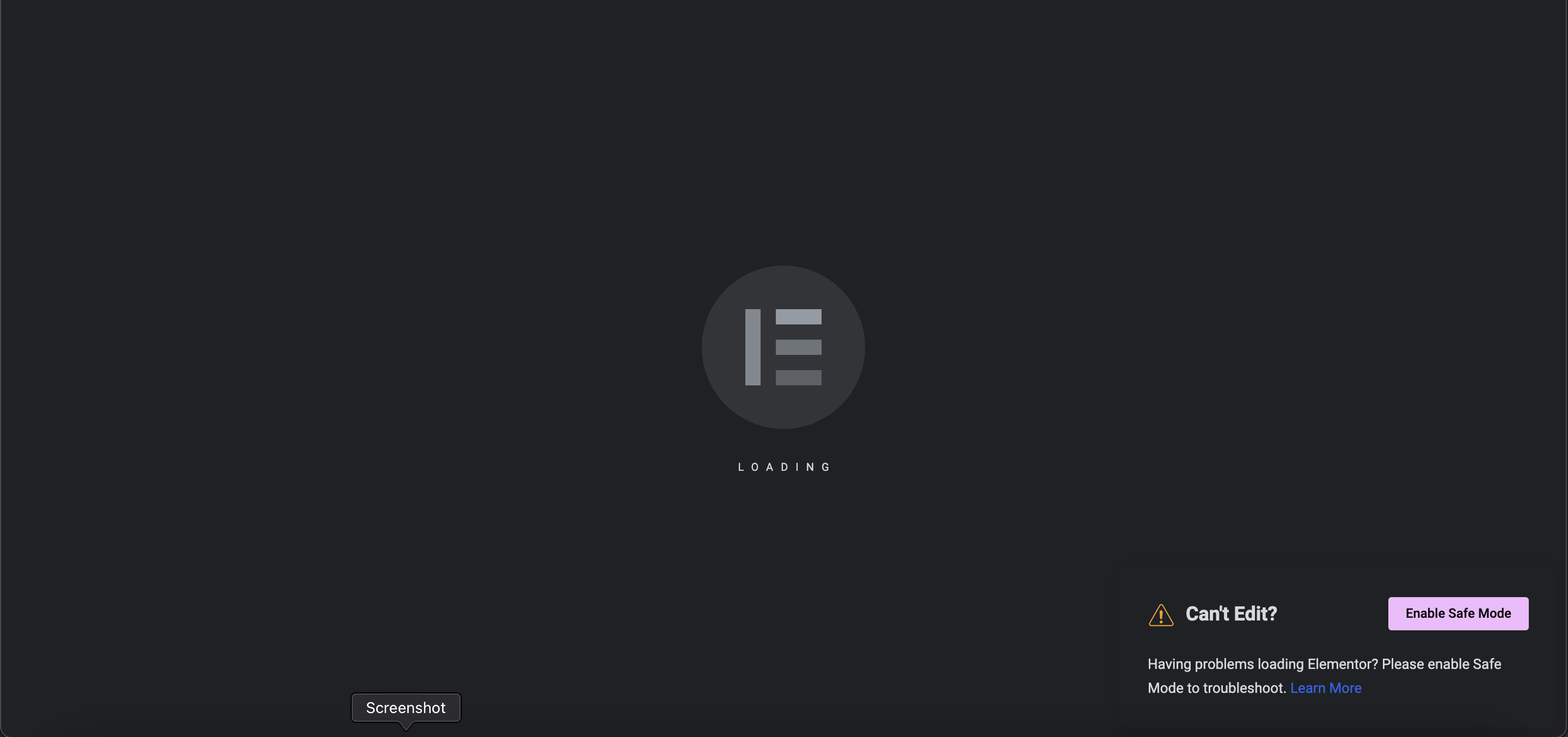What is Elementor 500 Error?
Elementor 500 errors are server errors originating from your website’s server environment.
What are the main causes of the Elementor 500 Server Error in WordPress?
The error is caused by many reasons, all of which are described below:
- Less memory is allocated to the website.
- The issue with the third-party plugins
- The Database is overloaded with multiple post revisions.
Fixing Elementor 500 Error
1. Clearing the database cache
First, you need to log in to the WordPress dashboard. Then access the plugins tab in the dashboard menu and click on the Add New button to download the “Wp Optimize” plugin. After downloading it, you need to activate it as well. The installed plugin will be accessible from the dashboard menu’s “Wp-Optimize” tab. Subsequently, go into the database and select all of its options to clear the cache. Finally, click on the Save option and refresh your website. I hope your problem will be solved.
2. Increasing PHP Memory Limit
Recommended Way:
Open the cPanel and go to the “Select PHP version” tab or “MultiPHP INI Editor”, to select the domain, and then click on Options and scroll to the bottom. Here you will see the limits of your hosting. Change these limits to the maximum.
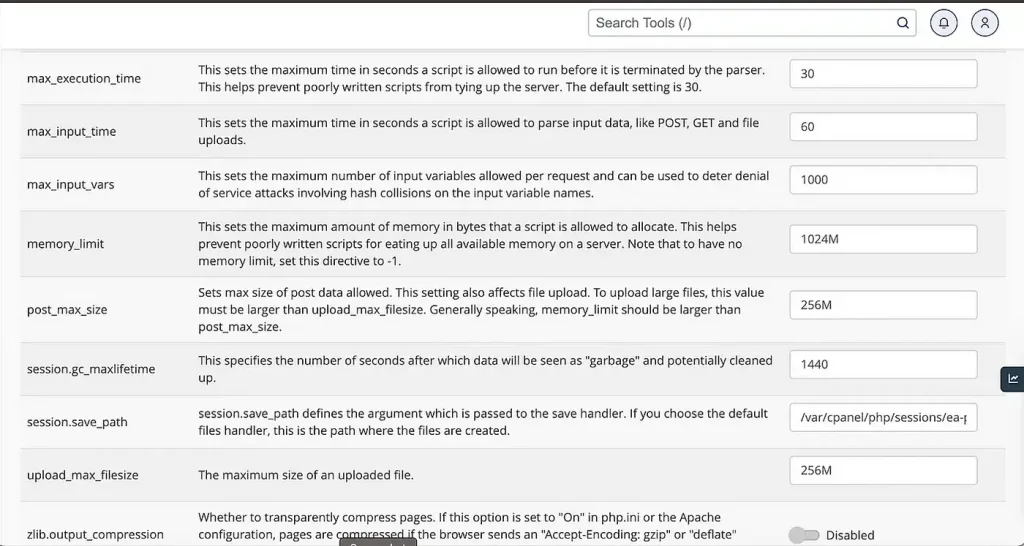
Using the wp-config file:
Login to your cPanel with your valid login details and enter the file manager that will be in the file options. From that file manager, you need to get into the public_html directory to access the wp-config file. Left-click on it and select the edit option for inserting the code, which will increase its memory.
"define(WP_MEMORY_LIMIT', '512M' );"
Using the .htaccess file:
Open the public_html directory and retrieve the .htaccess file to edit it. Just add the code given below to increase the PHP memory.
php_value memory_limit 256M
Using the php.ini file:
You can also do this in php.ini. Here is the php.ini I use
memory_limit = 512M
upload_max_filesize = 512M
post_max_size = 512M
file_uploads = On
max_execution_time = 360
max_input_time = 1000
max_input_vars = 3000
Plugin Deactivation:
For the plugin deactivation, you need to access the WordPress dashboard with your current username and password. After the login, you need to access the plugins tab, which will display all the installed plugins. Then, disable the plugins one by one and refresh the website every time you disable a plugin to check if the error is resolved.
If you are still facing any issues with your WordPress Website you can Hire Me on Fiverr or email me at: contact@ammarafzal.net