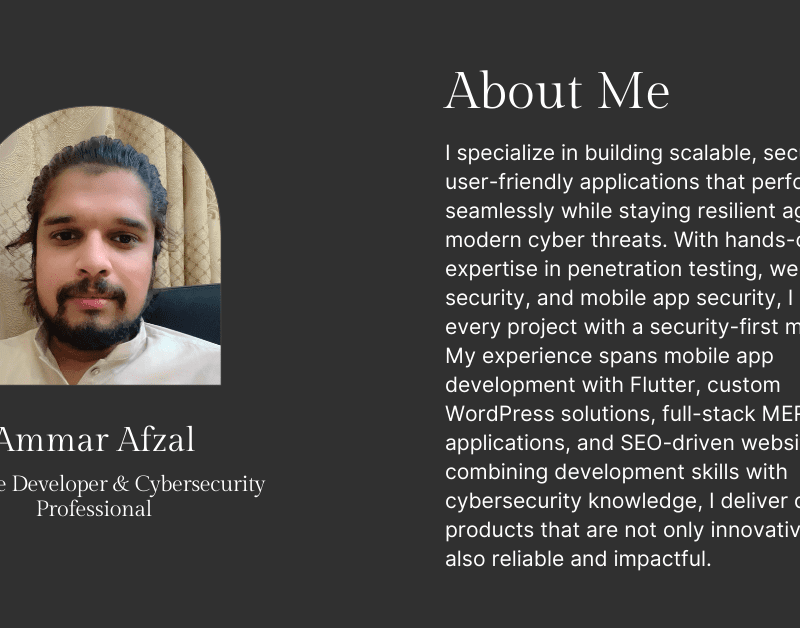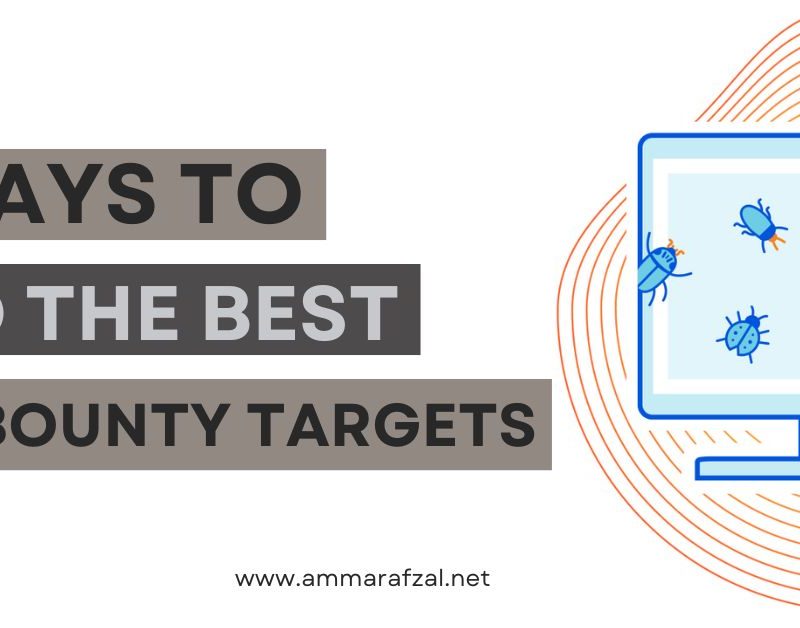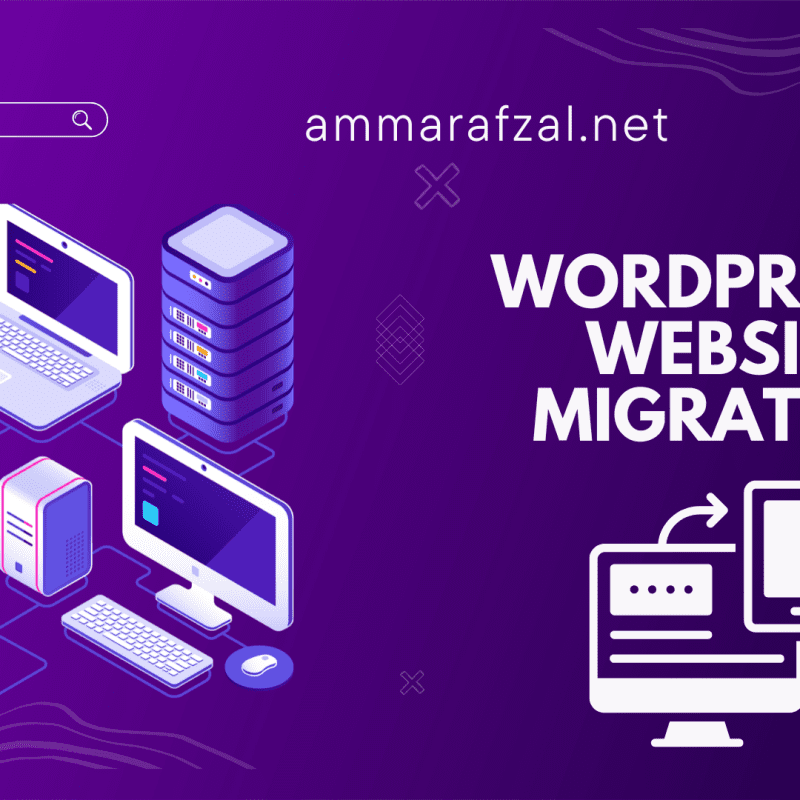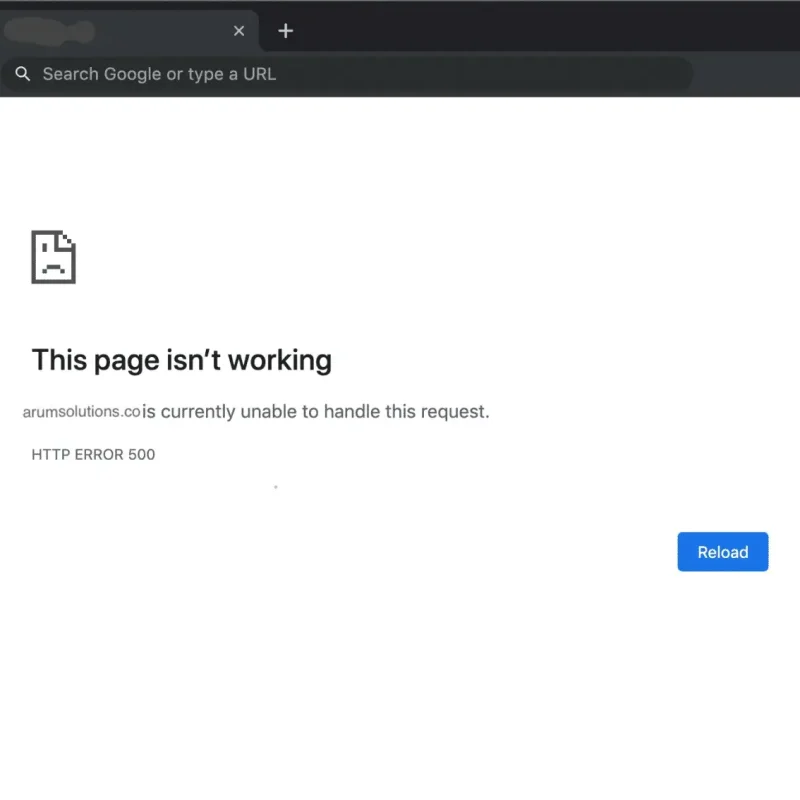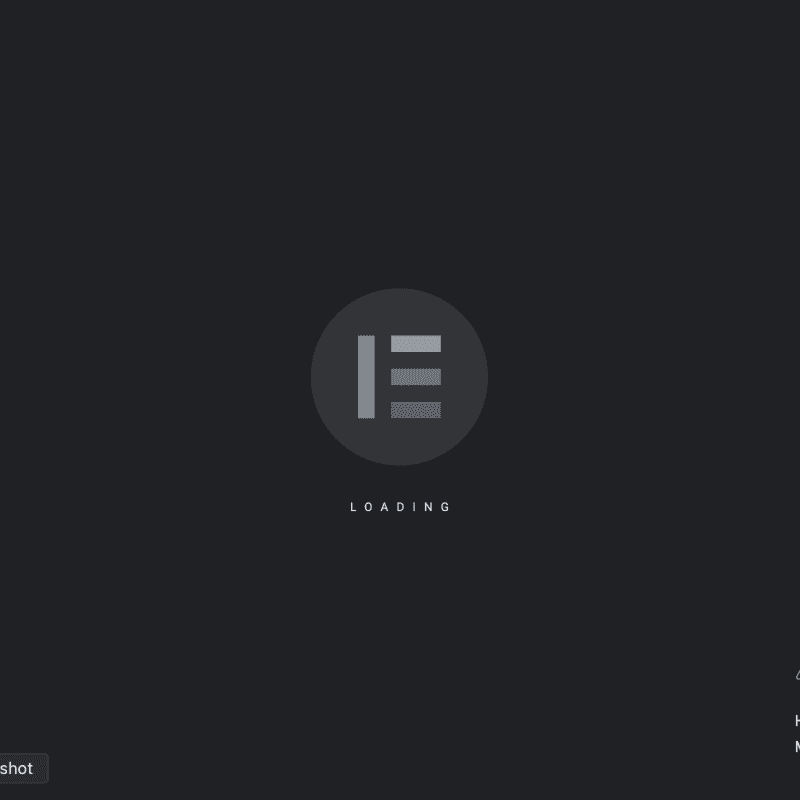Who is Ammar Afzal? | Full Biography, Skills, and Work
Introduction If you’ve ever searched for “Who is Ammar Afzal?”, you’re in the right place.Ammar Afzal is a WordPress developer, SEO specialist, AI enthusiast, Flutter mobile app creator, and full-stack web developer (MERN) with a strong background in cybersecurity and digital innovation. Known for delivering secure, scalable, and performance-driven solutions, he combines technical expertise with creativity to build impactful websites, mobile applications, and AI-powered tools that help businesses grow in the digital age. Professional Background Ammar Afza